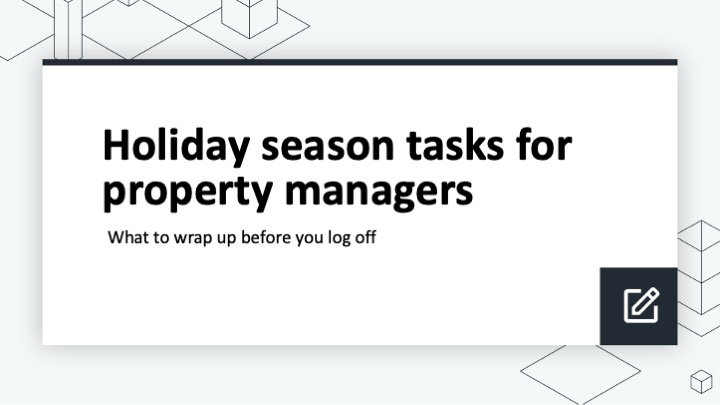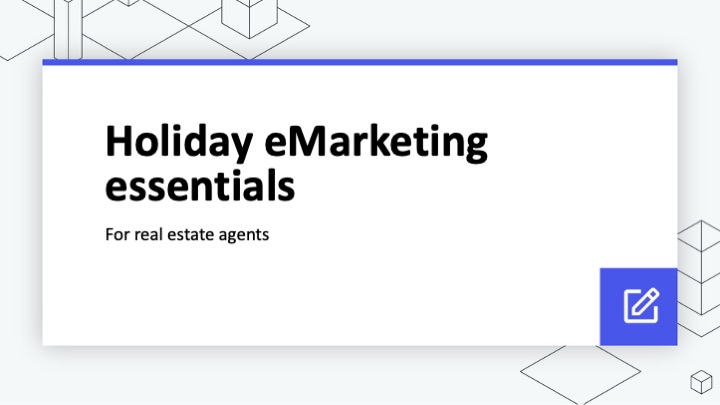Reapit in Australia & New Zealand

Reapit Connect in Reapit Lettings
Reapit Connect is being implemented in stages for Reapit Lettings (formerly InspectRealEstate), making it easier for agents to log in using their Reapit credentials. Faster, simpler, and more secure access across platforms.
What is Reapit Connect?
Reapit Connect is our Single Sign-On (SSO) and Multi-Factor Authentication (MFA) feature. Reapit Connect gives you a fast and secure way to login. With a single login, you’ll be able to access Reapit Lettings (formerly InspectRealEstate) and other Reapit products without the need to remember multiple passwords. Plus, MFA adds an extra layer of security to help protect your, and your client's, data.
What is SSO?
Single Sign-On (SSO) allows users to access multiple software products using one centralised login. Each product recognises the same user identity while applying its own permission rules based on its specific business logic.
What is MFA?
Multi-Factor Authentication (MFA) enhances security in a Single Sign-On (SSO) setup by requiring users to provide a second form of verification after entering their password. This second factor can be a temporary code generated by an authenticator app, sent over email, or delivered via SMS.
Reapit Connect MFA is configured using an authenticator app, like the Google or Microsoft authenticators.
At this stage, MFA is optional to configure, but we do strongly recommend it for security purposes.
Why is MFA important?
MFA is like having a second lock on your door. Your password is the first lock, but if someone guesses or steals it, they’re in.
MFA adds a second lock - with a code sent to your phone - so even if someone has your password, they still can’t get in without you.
It makes your account way harder to break into, and it helps keep your data (and your clients’ data) safe.
Why do I have to login twice?
This is an interim step while we roll Reapit Connect our to all Reapit Lettings customers. Once complete, the Reapit Lettings login page will be updated and users will be exclusively logging in with Reapit Connect.
What is the expiry of Reapit Connect temporary email?
The temporary password sent to you in the Reapit Connect Welcome Email is valid for 30 days.
For how long is the temporary password in the Welcome Email valid for?
The Reapit Connect temporary password is valid for 30 days. We encourage you to configure your Reapit Connect credentials at your earliest convenience. If your temporary password expires, please contact Reapit Support and our team will be able to reset your password on your behalf.
How long will I stay logged in to Reapit Lettings with Reapit Connect?
Reapit Connect will require you to login with your credentials once per day. However, the sliding session expiry still applies for MobileROL.
I am unable to login to Reapit Connect - I get the message “The username or password you entered is invalid”.
If this is your first time logging in then you will need to use the temporary password that was provided in the Reapit Connect Welcome Email. You can search your inbox for the subject line, 'Welcome to Reapit Connect.'
Note: If you cannot find your Welcome Email, we ask that you please check your Spam/Junk folders for an email from the address 'connect@au.rc.reapit.cloud' and 'Welcome to Reapit Connect' in the subject line.
If you have previously logged in successfully, then you will need to reset your password by selecting the 'Forgot your password' option from the Reapit Connect login screen and following the prompts from there.
How do I change my password now?
You will need to follow the 'Forgot your password' flow from the login page to change your password from now on. Diamond Users in your system will retain the ability to reset passwords on behalf of other users in their system.
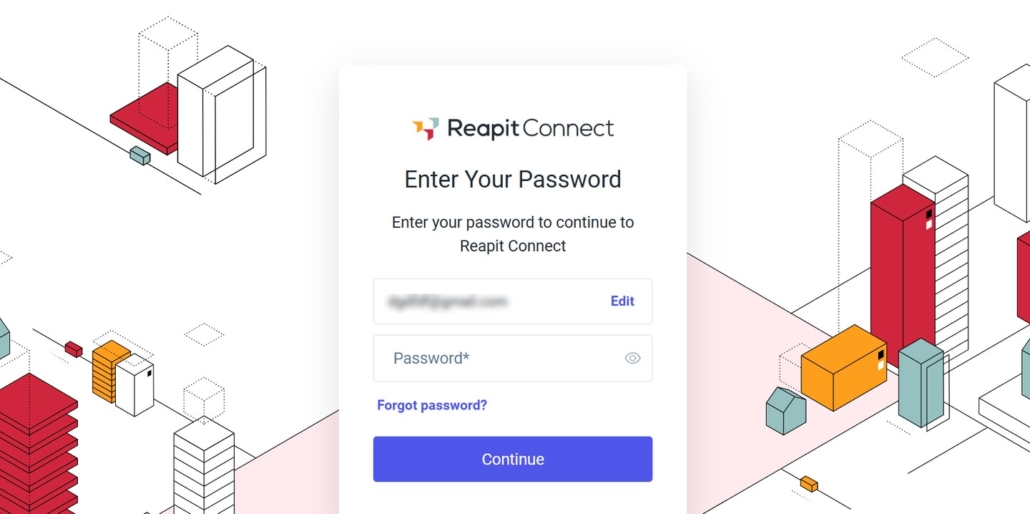
How do I remove MFA from my user profile in Reapit Lettings?
To remove MFA from your user profile, you will first need to login to Reapit Lettings using your Reapit Connect credentials.
Then you will need to navigate to your Profile in the bottom lefthand corner of your screen, click 'Manage Account' and then select 'Manage MFA'.
From there, you can select the 'Reset Authenticator' option to remove MFA from your profile.
What if I lose my phone/device and am unable to login to Reapit Lettings without my MFA code? How do I remove MFA from my user profile then?
You will need to contact a Diamond User in your office and request that they remove MFA on your behalf.
Users with the Diamond permission level will have access to the Reapit Connect Admin area where they are able to see all users that have MFA enabled and reset their authenticators to remove MFA.
If you’re the only Diamond user and are unable to log in to Reapit Lettings due to MFA issues, our Support team can help by removing MFA on your behalf. Please don’t hesitate to contact us.
I am unable to access the Configure MFA Authenticator page, it is stuck with a loading animation as per below.
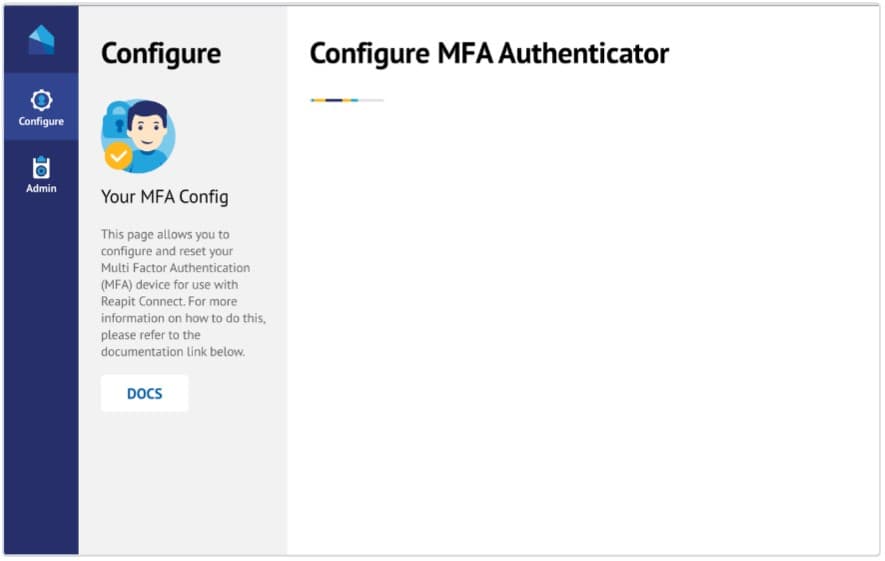
This can happen on rare occasions and will require you to clear your browser cache, cookies and restart your browser. This should resolve the issue, but if it continues, please don't hesitate to reach out to our Support Team.
It has been over 30 days since I received the Reapit Connect Welcome email and I did not log in to Reapit Lettings to create my new password within that period. Now I cannot login using the temporary password, and when I try to reset it I get an error. What do I do?
The temporary password provided in the Welcome Email expires after 30 days. If you did not create a new password within that period, a new temporary password will need to be issued to you.
A staff member with Diamond access in Reapit Lettings can reset your password for you.
Once they have done so, you will receive a “Forgot your password” email which will contain a new temporary password. You can use that to login to Reapit Lettings, and when prompted, you can change your password to one that you prefer.
Note for Diamond Users:
To reset the password for any user in your office, go to your user profile, select Settings > Admin > Manage Users > Manage Users.
Click on Admin along the top, select your office from the Select Organisation list, click the three dots next to the user in question and then Reset Password.
I have access to multiple Reapit Lettings offices. Will I still be able to access them once Reapit Connect is enabled?
Yes you will still be able to access all of your Reapit Lettings offices.
I have access to Reapit Lettings (formerly InspectRealEstate), Reapit Sales (formerly Agentbox) and Reapit PM (formerly Console Cloud) offices. What will the experience be like for me?
As you already have Reapit Connect credentials for another Reapit product, you will simply need to use these existing credentials to access Reapit Lettings as well. If you already have multi-factor authentication (MFA) configured, you will use the same verification code from your Google or Microsoft authentication app to authenticate your login.
If you are on Reapit Connect for all of your offices you will only need to login once, and then as you navigate between the different URLs, you will be automatically validated. Your login details are retained for the day, or until you log out.
I already have a Reapit Connect login for Reapit Sales (formerly Agentbox), and I have also set up MFA for Reapit Sales, do I also need to set up a separate password and MFA for Reapit Lettings?
No - If you already have multi-factor authentication (MFA) configured, you will use the same verification code from your Google or Microsoft authentication app to authenticate your login.
What if I have created and a new Reapit Lettings user and have typed in the wrong email address?
Simply delete the user from Reapit Lettings and recreate them with the correct email address.
I have entered in my MFA code but it is failing - Why is this?
If the MFA code is failing, check to ensure that the time on your phone, and the time on your computer are they same. This is likely to be the cause of the issue.
What happens to Reapit Lettings users when Reapit Connect is enabled?
If the user does not have existing Reapit Connect credentials from another system, they will be created as a user, and an email will be sent to them with their temporary login credentials.
If they do have existing Reapit Connect credentials, the new Reapit Lettings user will be added to their existing Reapit Connect account.